| Before setting up log shipping, you need to first
register the primary, secondary and monitor servers in Enterprise
Manager. The secondary server may also be used as the monitor
server, but you should use a different server if possible so that
you are alerted when the secondary server fails. |